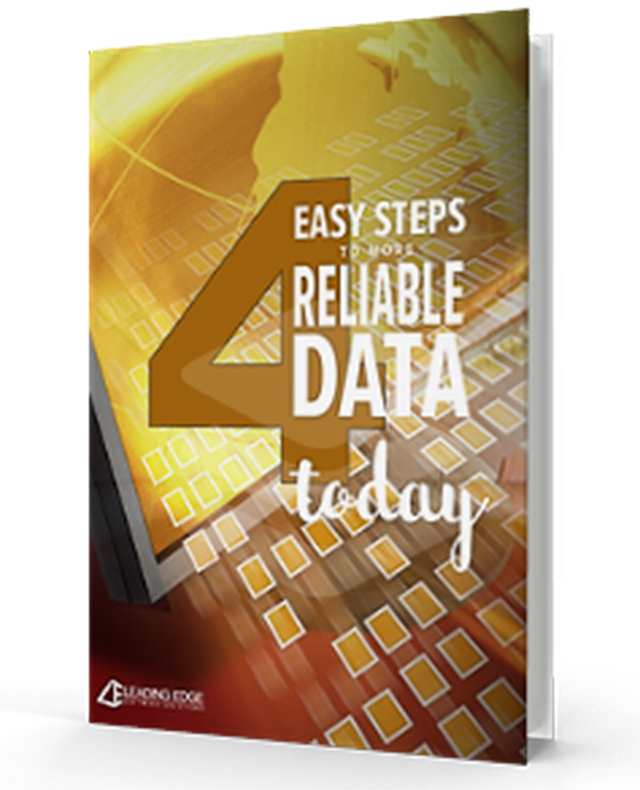ABCs of Financial Edge:B is for Budgets

B is for Budgets
Budgeting can be the most exciting time of the year when you are planning for next year’s programs OR the most stressful!! Let’s see if we can help you cut down on the stress level for getting your budget into the Financial Edge, so you can focus on the exciting programs part. Asking and answering some key questions ahead of time is a great place to start.
First consider:
- What do we need to track in our budget?
- Does it need to be broken down by fund?
- By department?
- By Project?
- Is your Grants income part of your budget?
- What are the “set” numbers in your budget and which ones may change?
Do you have Advanced Budget Management?
This optional module in the Financial Edge adds some additional functionality that allows even more flexibility in your budgeting process.
It allows for:
- An unlimited number of budgets (called scenarios)
- Merging (or combining) multiple budgets into one budget after they are created
Another important consideration is the time frame for your budget.
Do you budget by fiscal year or by grant time frame or both?
Since you define the number of periods in your budget, either way will work. Decide what makes the most sense for your organization. You may actually need both a fiscal year budget and grant year budgets. Again, with Advanced Budget Management you can do all these things within the Financial Edge using the powerful scenarios function. It will vary depending on your organization’s funding structure.
Keep in mind that as part of General Ledger setup in configuration, you can define what happens when an invoice is being entered that will affect a specific General Ledger account’s budget. In Business Rules, you can determine how the system behaves:
- Do you want to be warned if you exceed your budget?
 Do you want to just allow the expense to be entered
Do you want to just allow the expense to be entered- OR do you want to actually prohibit this expense from being entered.
The problem with prohibiting the expense to be entered is that the expense has probably already been incurred so you have committed to pay it. This tells you that you might need tighter budget controls and perhaps prior approval for all expenses in place in your organization . So how are you budgets controlled and enforced?
How often do you adjust your budget—annual, quarterly, monthly?
This will determine your budget process and the frequency of your budget reviews.
Another tip for getting started may be last year’s budget. The good news is that in the Financial Edge, budgets can be imported and exported!
Are last year’s actual numbers a good way to start when creating a new budget?
If so, you can export them, modify them as needed, and import them. This can be done by department or project if needed. As a good starting point: setup a spreadsheet(s) with the current year information in the format that you will need to import the budgets, create a blank spreadsheet for the new budget and distribute this format to your staff. You may need to give this to each department head or to each project manager for them to complete. When you get the budgets back and they are approved, they are already in the format you need to import into Financial Edge. How cool is that?
Do you need to budget for Revenue as well as Expenses or are Expenses enough?
This is important because you may need to know where you stand at all times.
What is the best way to view my budget?
Your financial statements will dictate this. You can add a column to any financial statement. If you have created your financial statements with a Visual Chart Organizer in the format your organization requires, adding a budget column is easy. If you have not, then it is time to setup your own financials in Financial Edge that will meet your needs.
Wow, that seems like a lot of questions, but it save you tons of time in the long run. Creating a “budget plan” will allow you to focus on the exciting parts instead of being bogged down with the stressful parts.
Keep it in balance…..